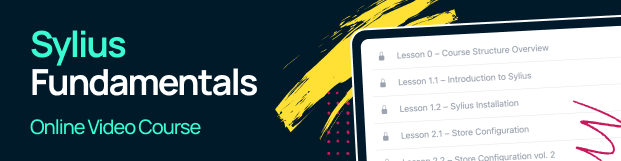Customizing Templates¶
Note
There are two kinds of templates in Sylius. Shop and Admin ones, plus you can create your own to satisfy your needs.
Why would you customize a template?¶
The most important case for modifying the existing templates is of course integrating your own layout of the system. Sometimes even if you have decided to stay with the default layout provided by Sylius, you need to slightly modify it to meet your business requirements. You may just need to add your logo anywhere.
Methods of templates customizing¶
Warning
There are three ways of customizing templates of Sylius:
The first one is simple templates overriding inside of the templates/bundles directory of your project. Using
this method you can completely change the content of templates.
The second method is templates customization via events. You are able to listen on these template events, and by that add your own blocks without copying and pasting the whole templates. This feature is really useful when creating Sylius Plugins.
The third method is using Sylius themes. Creating a Sylius theme requires a few more steps than basic template overriding, but allows you to have a different design on multiple channels of the same Sylius instance. Learn more about themes here.
Tip
You can browse the full implementation of these examples on this GitHub Pull Request.
How to customize templates by overriding?¶
Note
How do you know which template you should be overriding?
Go to the page that you are going to modify, at the bottom in the Symfony toolbar click on the route,
which will redirect you to the profiler. In the Request Attributes section
under _sylius [ template => ...] you can check the path to the current template.
- Shop templates: customizing Login Page template:
The default login template is: @SyliusShopBundle/login.html.twig.
In order to override it you need to create your own: templates/bundles/SyliusShopBundle/login.html.twig.
Copy the contents of the original template to make your work easier. And then modify it to your needs.
{% extends '@SyliusShop/layout.html.twig' %}
{% import '@SyliusUi/Macro/messages.html.twig' as messages %}
{% block content %}
<div class="ui column stackable center page grid">
{% if last_error %}
{{ messages.error(last_error.messageKey|trans(last_error.messageData, 'security')) }}
{% endif %}
{# You can add a headline for instance to see if you are changing things in the correct place. #}
<h1>
This Is My Headline
</h1>
<div class="five wide column"></div>
<form class="ui six wide column form segment" action="{{ path('sylius_shop_login_check') }}" method="post" novalidate>
<div class="one field">
{{ form_row(form._username, {'value': last_username|default('')}) }}
</div>
<div class="one field">
{{ form_row(form._password) }}
</div>
<div class="one field">
<button type="submit" class="ui fluid large primary submit button">{{ 'sylius.ui.login_button'|trans }}</button>
</div>
</form>
</div>
{% endblock %}
Done! If you do not see any changes on the /shop/login url, clear your cache:
php bin/console cache:clear
- Admin templates: Customization of the Country form view.
The default template for the Country form is: SyliusAdminBundle:Country:_form.html.twig.
In order to override it you need to create your own: templates/bundles/SyliusAdminBundle/Country/_form.html.twig.
Copy the contents of the original template to make your work easier. And then modify it to your needs.
<div class="ui segment">
{{ form_errors(form) }}
{{ form_row(form.code) }}
{{ form_row(form.enabled) }}
</div>
<div class="ui segment">
{# You can add a headline for instance to see if you are changing things in the correct place. #}
<h1>My Custom Headline</h1>
<h4 class="ui dividing header">{{ 'sylius.ui.provinces'|trans }}</h4>
{{ form_row(form.provinces, {'label': false}) }}
</div>
Done! If you do not see any changes on the /admin/countries/new url, clear your cache:
php bin/console cache:clear
How to customize templates via events?¶
Sylius uses its own event mechanism called Sylius Template Events which implementation is based purely on Twig. This (compared to the legacy way of using SonataBlockBundle) leads to:
- better performance - as it is no longer based on EventListeners
- less boilerplate code - no need to register more Listeners
- easier variable pass - now you just need to add it to configuration file
- extended configuration - now you can change if block is enabled, change its template, or even priority
Note
If you want to read more about the Sylius Template Events from developers/architectural perspective check the [Github Issue](https://github.com/Sylius/Sylius/issues/10997) referring this feature.
We will now guide you through a simple way of customizing your template with Sylius Template Events.
How to locate template events?¶
The events naming convention uses the routing to the place where we are adding it, but instead of _ we are using .,
followed by a slot name (like sylius_admin_customer_show route results in the sylius.admin.customer.show.slot_name events).
The slot name describes where exactly in the template’s structure should the event occur, it will be before or after certain elements.
Although when the resource name is not just one word (like product_variant) then the underscore stays in the event prefix string.
Then sylius_admin_product_variant_create route will have the sylius.admin.product_variant.create.slot_name events.
Let’s see how the event is rendered in a default Sylius Admin template. This is the rendering of the event that occurs on the create action of Resources, at the bottom of the page (after the content of the create form):
{# First we are setting the event_prefix based on route as it was mentioned before #}
{% set event_prefix = metadata.applicationName ~ '.admin.' ~ metadata.name ~ '.create' %}
{# And then the slot name is appended to the event_prefix #}
{{ sylius_template_event([event_prefix, 'sylius.admin.create'], _context) }}
Note
Besides the events that are named based on routing, Sylius also has some other general events: those that will appear
on every Sylius admin or shop. Examples: sylius.shop.layout.slot_name or sylius.admin.layout.slot_name.
They are rendered in the layout.html.twig views for both Admin and Shop.
Tip
In order to find events in Sylius templates you can simply search for the sylius_template_event phrase in your
project’s directory.
How to locate rendered template event?¶
With DevTools in your browser¶
If you want to search easier for the event name you want to modify, the Sylius Template Events can be easily
found in your browser with the debug tools it provides.
Just use the explore (in Chrome browser) or its equivalent in other browsers to check the HTML code of your webpage.
Here you will be able to see commented blocks where the name of the template as well as the event name will be shown:
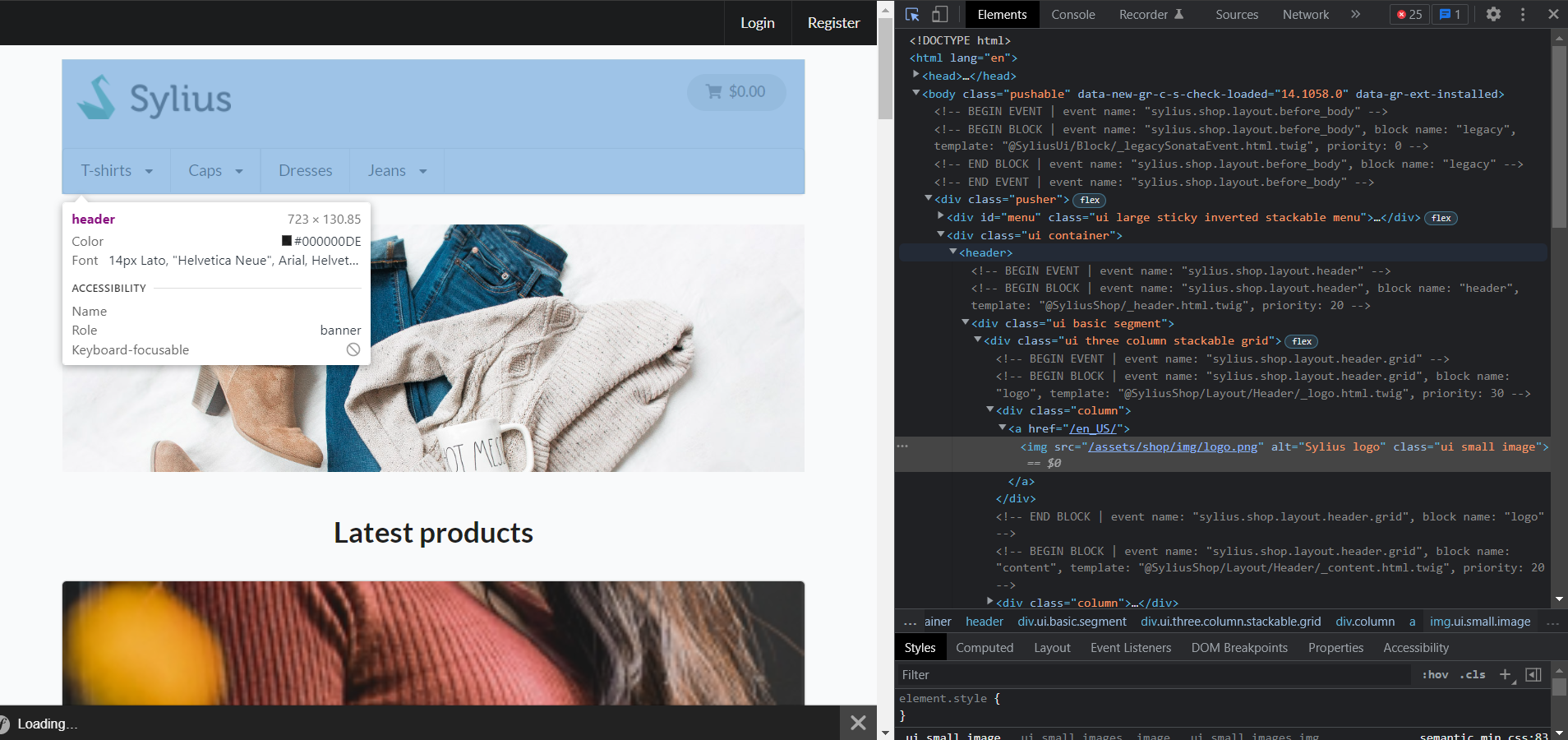
In the example above we were looking for the HTML responsible for rendering of the Sylius Logo. Mentioned markup is surrounded by statements of where the event, as well as block, started. What is more, we can see which twig template is responsible for rendering this block and what the priority of this rendering is.
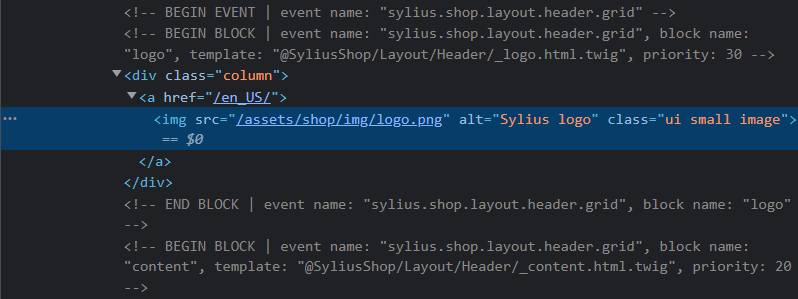
This will have all the necessary information that you need for further customization.
With Symfony Profiler¶
The Template events section in Symfony Profiler gives you the list of events used to render the page with their blocks.
Besides all information about blocks mentioned in the above section, you will see one more especially beneficial when it
comes to optimization which is Duration.
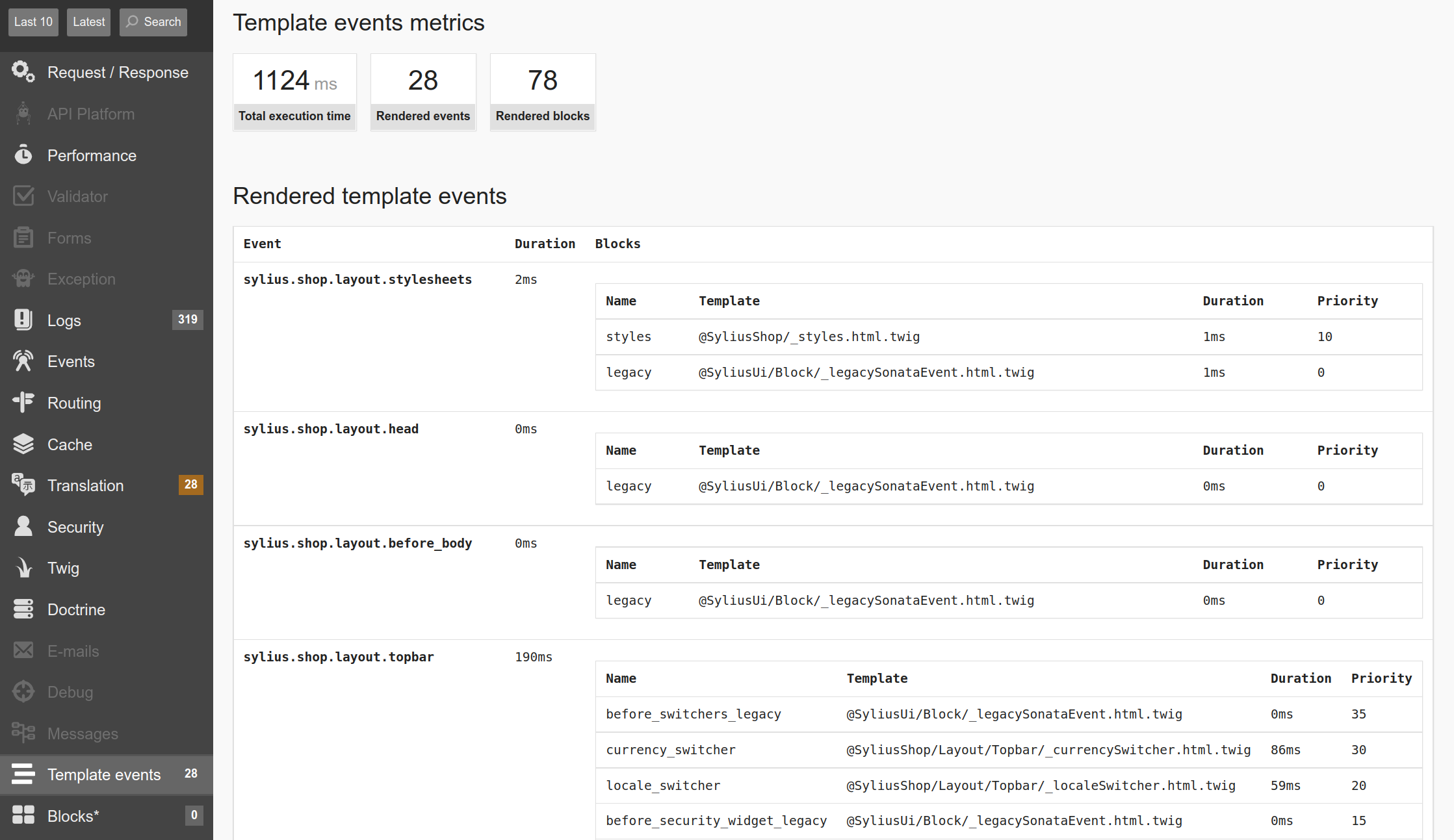
How to use template events for customizations?¶
When you have found an event in the place where you want to add some content, here’s what you have to do.
Let’s assume that you would like to add some content after the header in the Sylius shop views.
You will need to look at the SyliusShopBundle/Resources/views/layout.html.twig template,
which is the basic layout of Sylius shop, and then in it find the appropriate event.
For the space below the header it will be sylius.shop.layout.after_header.
- Create a Twig template file that will contain what you want to add.
{# templates/block.html.twig #}
<h1> Test Block Title </h1>
- And configure Sylius UI to display it for the chosen event:
# config/packages/sylius_ui.yaml
sylius_ui:
events:
sylius.shop.layout.after_header:
blocks:
my_block_name: 'block.html.twig'
That’s it. Your new block should appear in the view.
Tip
Learn more about adding custom JS & CSS in the cookbook here.
Passing variables to the template events¶
By default, Sylius Template Events provide all variables from the template. If you want to pass some additional
variables, you can do it with the context key in the configuration. Let’s greet our customers at the top of
the homepage:
{# templates/greeting.html.twig #}
<h2>{{ message }}</h2>
# config/packages/sylius_ui.yaml
sylius_ui:
events:
sylius.shop.homepage:
blocks:
greeting:
template: 'greeting.html.twig'
priority: 70
context:
message: 'Hello!'
However, this simple way of passing variables may not be sufficient when you want to pass some complex data that comes
as a result of application logic. Perhaps you would like to greet customers with their names. In such cases, you need to
define your own Context Provider.
Context Providers¶
Context Providers are responsible for providing context to the template events. The default one is the
DefaultContextProvider which provides all variables from the template and from the context in the block’s
configuration. You can have multiple Context Providers and they will provide their context to the template events with
the given priority with the sylius.ui.template_event.context_provider tag.
Let’s do something fancier than just greeting customers with a name. Say happy birthday to the customer! To do so,
create a GreetingContextProvider that will provide the message variable from the example above but this time
depending on the customer’s birthday:
<?php declare(strict_types=1); namespace App\ContextProvider; use Sylius\Bundle\UiBundle\ContextProvider\ContextProviderInterface; use Sylius\Bundle\UiBundle\Registry\TemplateBlock; use Sylius\Component\Customer\Context\CustomerContextInterface; final class GreetingContextProvider implements ContextProviderInterface { public function __construct(private CustomerContextInterface $customerContext) { } public function provide(array $templateContext, TemplateBlock $templateBlock): array { $customer = $this->customerContext->getCustomer(); if (null === $customer) { return $templateContext; } $customerName = $customer->getFirstName() ?? $customer->getFullName(); if ( null === $customer->getBirthday() || $customer->getBirthday()->format("m-d") !== (new \DateTime())->format("m-d") ) { $templateContext['message'] = sprintf('Hello %s!', $customerName); } else { $templateContext['message'] = sprintf('Happy Birthday %s!', $customerName); } return $templateContext; } public function supports(TemplateBlock $templateBlock): bool { return 'sylius.shop.homepage' === $templateBlock->getEventName() && 'greeting' === $templateBlock->getName(); } }
Register the new Context Provider as a service in the config/services.yaml:
services: # ... App\ContextProvider\GreetingContextProvider: arguments: - '@sylius.context.customer' tags: - { name: sylius.ui.template_event.context_provider }
Now if the customer’s birthday is today, they will be greeted with a happy birthday message.
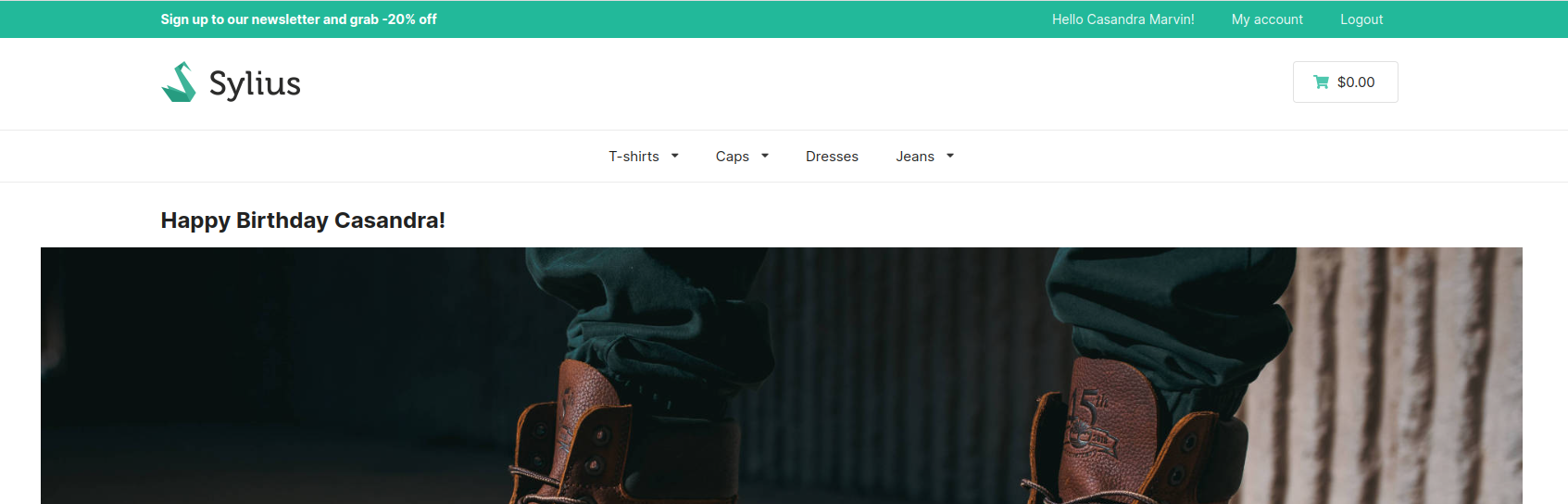
What more can I do with the Sylius Template Events?¶
You might think that this is the only way of customisation with the events, but you can also do more.
- Disabling blocks:
You can now disable some blocks that do not fit your usage, just put in config:
sylius_ui: events: sylius.shop.layout.event_with_ugly_block: blocks: the_block_i_dont_like: enabled: false
- Change the priority of blocks:
In order to override the templates from vendor, or maybe you are developing plugin you can change the priority of a block:
sylius_ui: events: sylius.shop.layout.vendor_block: blocks: my_important_block: priority: 1
- Access variables:
You can access variables by using the function:
{{ dump() }}You can also access the resources and entities (in the correct views) variables:
# for example in products show view {{ dump(product) }}Or you can pass any variable from the template to the block and access it with function:
# Parent html ... {{ sylius_template_event('sylius.shop.product.show', {'customVariable': variable}) }} ...# Template html ... {{ dump(customVariable) }} ...
- Override block templates:
You can override the existing blocks by changing the config:
# config.yaml sylius_ui: events: sylius.shop.layout.header.grid: blocks: logo: 'logo.html.twig'
And adding your own template into templates/logo.html.twig folder.
Note
Check out the full example of overriding the template in Shop Customizations
How to use themes for customizations?¶
You can refer to the theme documentation available here: - Themes (The book) - SyliusThemeBundle (Bundle documentation)
Global Twig variables¶
Each of the Twig templates in Sylius is provided with the sylius variable,
that comes from the ShopperContext.
The ShopperContext is composed of ChannelContext, CurrencyContext, LocaleContext and CustomerContext.
Therefore it has access to the current channel, currency, locale and customer.
The variables available in Twig are:
| Twig variable | ShopperContext method name |
|---|---|
| sylius.channel | getChannel() |
| sylius.currencyCode | getCurrencyCode() |
| sylius.localeCode | getLocaleCode() |
| sylius.customer | getCustomer() |
How to use these Twig variables?¶
You can check for example what is the current channel by dumping the sylius.channel variable.
{{ dump(sylius.channel) }}
That’s it, this will dump the content of the current Channel object.