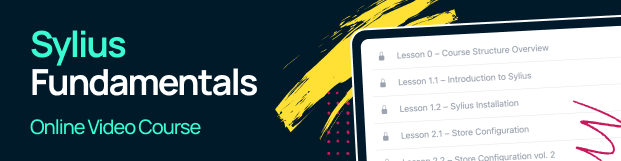How to migrate from Gulp to Webpack (Sylius 1.11 or earlier)¶
Now we will walk through the process of migrating your project from Gulp to Webpack.
Note
This guide assumes your project is using Gulp as a build tool and you are using Sylius 1.11 or earlier. If you are using Sylius 1.12 or later check our How to migrate from Gulp to Webpack (Sylius 1.12 or later) guide.
Warning
Keep in mind you might have to adjust some steps to your project needs. Every project is different, and we are not able to provide a universal solution for every case.
1. Install Webpack Encore composer package
$ composer require symfony/webpack-encore-bundle --no-scripts
2. Update your dependencies version in package.json file to the latest version. You can copy the package.json content from
Sylius/Sylius repository.
3. Remove the following files from you project:
.babelrcgulpfile.babel.jsyarn.lockpublic/assetsnode_modules
4. Create a webpack.config.js file (or if you already have existing one, replace its content) using webpack.config.js in the Sylius/Sylius-Standard repository as a reference.
5. Create assets directory with the following structure:
<project_root>/
├── assets/
│ ├── admin/
│ │ ├── entry.js <- this file can be empty for now
│ ├── shop/
│ │ ├── entry.js <- this file can be empty for now
6a. Create or replace config/packages/assets.yaml with the following configuration:
framework:
assets:
packages:
admin:
json_manifest_path: '%kernel.project_dir%/public/build/admin/manifest.json'
shop:
json_manifest_path: '%kernel.project_dir%/public/build/shop/manifest.json'
app.admin:
json_manifest_path: '%kernel.project_dir%/public/build/app/admin/manifest.json'
app.shop:
json_manifest_path: '%kernel.project_dir%/public/build/app/shop/manifest.json'
6b. Create or replace config/packages/webpack_encore.yaml with the following configuration:
webpack_encore:
output_path: '%kernel.project_dir%/public/build/default'
builds:
admin: '%kernel.project_dir%/public/build/admin'
shop: '%kernel.project_dir%/public/build/shop'
app.admin: '%kernel.project_dir%/public/build/app/admin'
app.shop: '%kernel.project_dir%/public/build/app/shop'
7a. Create or override templates/bundles/SyliusAdminBundle/_scripts.html.twig template with the following content:
{{ encore_entry_script_tags('admin-entry', null, 'admin') }}
{{ encore_entry_script_tags('app-admin-entry', null, 'app.admin') }}
7b. Create or override templates/bundles/SyliusAdminBundle/_styles.html.twig template with the following content:
{{ encore_entry_link_tags('admin-entry', null, 'admin') }}
{{ encore_entry_link_tags('app-admin-entry', null, 'app.admin') }}
7c. Create or override templates/bundles/SyliusShopBundle/_scripts.html.twig template with the following content:
{{ encore_entry_script_tags('shop-entry', null, 'shop') }}
{{ encore_entry_script_tags('app-shop-entry', null, 'app.shop') }}
7d. Create or override templates/bundles/SyliusShopBundle/_styles.html.twig template with the following content:
{{ encore_entry_link_tags('shop-entry', null, 'shop') }}
{{ encore_entry_link_tags('app-shop-entry', null, 'app.shop') }}
7e. Create or override templates/bundles/SyliusAdminBundle/Layout/_logo.html.twig template with the following content:
<a class="item" href="{{ path('sylius_admin_dashboard') }}" style="padding: 13px 0;">
<div style="max-width: 90px; margin: 0 auto;">
<img src="{{ asset('build/admin/images/admin-logo.svg', 'admin') }}" class="ui fluid image">
</div>
</a>
7f. Create or override templates/bundles/SyliusAdminBundle/Security/_content.html.twig template with the following content:
{% include '@SyliusUi/Security/_login.html.twig'
with {
'action': path('sylius_admin_login_check'),
'paths': {'logo': asset('build/admin/images/logo.png', 'admin')}
}
%}
Warning
Files mentioned above are the most common ones that need to be overridden. Keep in mind, across your project you might have other files using the old paths. You will have to find and adjust them manually.
8. Run the following commands:
bin/console cache:clear
yarn install
yarn build
9. If you are using GitHub Actions or any other CI tool, make sure your workflow is using yarn build or yarn build:prod command.