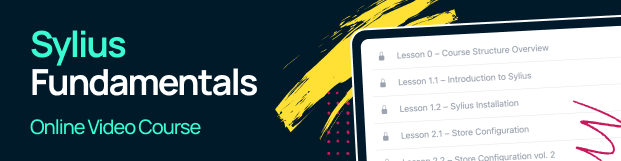Shop Customizations¶
What makes Sylius unique from other e-commerce systems is not only its highly developed community or clean code base. The developer experience has always been a great advantage of this platform - and it includes easiness of customization and great extendability.
Let’s get the benefit from these features and make some simple customization, to make your store even more suitable for your business needs.
Logo¶
You can start with the shop panel. The default templates are elegant and straightforward, but for sure you would like to make them unique for your online store. Maybe some colors should be different? Or even the whole product page does not look like you want? Fortunately, twig templates are easy to override or customize (take a look at Customizing Templates chapter for more info).
In the beginning, try a very simple, but also one of the most crucial changes - displaying your shop logo in place of the Sylius logo.
Default logo in shop panel:

Firstly, we need to add our logo to the project. You can do it by copying your logo to the <project_root>/assets/shop/images/logo.png
and importing it in <project_root>/assets/shop/entry.js.
Your entry.js should look like this:
import './images/logo.png';
Now you should run yarn build to rebuild the assets.
The second step is to detect which template is responsible for displaying the logo and therefore which should be overridden to customize a logo image.
It’s placed in SyliusShopBundle, at Resources/views/Layout/Header/_logo.html.twig path, so to override it,
you should create the templates/bundles/SyliusShopBundle/Layout/Header/_logo.html.twig file and copy the original file content.
Next, replace the img element source with a link to the logo or properly imported asset image (take a look at
Managing assets for more info).
The other way to achieve this is to modify the configuration of the sylius.shop.layout.header.grid template event.
Here for sake of example the same logo file templates/shop/Layout/Header/_logo.html.twig used as in the example above.
Add the configuration to the file that stores your sylius template event settings:
# config.yaml
sylius_ui:
events:
sylius.shop.layout.header.grid:
blocks:
logo: 'shop/Layout/Header/_logo.html.twig'
If you want to learn more about template customization with sylius template events - click here.
Hint
We encourage to create and register another .yaml file to store template changes for more clarity in configuration files.
At the end of customization, the overridden file would look similar to this:
<div class="column">
<a href="{{ path('sylius_shop_homepage') }}"><img src="{{ asset('build/app/shop/images/logo.png', 'app.shop') }}" alt="Logo" class="ui small image" /></a>
</div>
A custom logo should now be displayed on the Shop panel header:

Great! You’ve managed to customize a template in Sylius! Let’s move to something a little bit more complicated but also much more satisfying - introducing your own business logic into the system.