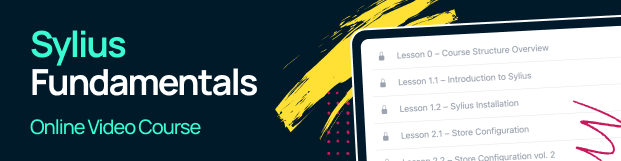Theming with BootstrapTheme¶
This tutorial will guide you on how to create your own theme based on BootstrapTheme using Webpack.
Tutorial is divided into 3 parts:
1. Creating a new theme based on BootstrapTheme¶
Install BootstrapTheme
composer require sylius/bootstrap-theme
In the config/packages/_sylius.yaml file, add the path to the installed package
sylius_theme:
sources:
filesystem:
directories:
- "%kernel.project_dir%/vendor/sylius/bootstrap-theme"
- "%kernel.project_dir%/themes"
Create your custom theme based on BootstrapTheme. In the themes directory, create a new folder
- name it as you like, e.g. BootstrapChildTheme and create composer.json with basic information
{
"name": "acme/bootstrap-child-theme",
"description": "Bootstrap child theme",
"license": "MIT",
"authors": [
{
"name": "James Potter",
"email": "[email protected]"
}
],
"extra": {
"sylius-theme": {
"title": "Bootstrap child theme",
"parents": [ "sylius/bootstrap-theme" ]
}
}
}
Now you can go to the channel settings in the admin panel and select the created theme as default.
2. Webpack Encore configuration¶
You need to prepare a new theme for working with webpack and include it in the build process.
Install missing BootstrapTheme dependencies
yarn add sass-loader@^7.0.0 node-sass lodash.throttle -D
yarn add bootstrap bootstrap.native glightbox axios form-serialize @fortawesome/fontawesome-svg-core @fortawesome/free-brands-svg-icons @fortawesome/free-regular-svg-icons @fortawesome/free-solid-svg-icons
in theme/BootstrapChildTheme/assets create 2 files: entry.js and scss/index.scss
entry.js is the main file for your theme. All files used in the theme will be imported here.
First, add the files used in the BootstrapTheme and your newly created scss file
import '../../../vendor/sylius/bootstrap-theme/assets/js/index';
import './scss/index.scss';
import '../../../vendor/sylius/bootstrap-theme/assets/media/sylius-logo.png';
import '../../../vendor/sylius/bootstrap-theme/assets/js/fontawesome';
index.scss is the main file for styles, import styles used in the BootstrapTheme
@import '../../../../vendor/sylius/bootstrap-theme/assets/scss/index';
In the webpack.config.js file, add configurations for the new theme
Encore.reset();
Encore
.setOutputPath('public/bootstrap-theme')
.setPublicPath('/bootstrap-theme')
.addEntry('app', './themes/BootstrapChildTheme/assets/entry.js')
.disableSingleRuntimeChunk()
.cleanupOutputBeforeBuild()
.enableSassLoader()
.enableSourceMaps(!Encore.isProduction())
.enableVersioning(Encore.isProduction());
const bootstrapThemeConfig = Encore.getWebpackConfig();
bootstrapThemeConfig.name = 'bootstrapTheme';
Also add bootstrapThemeConfig to export at the end of the file.
In the app config, add paths where the compiled files will be located:
In the config/packages/assets.yaml add:
framework:
assets:
packages:
bootstrapTheme:
json_manifest_path: '%kernel.project_dir%/public/bootstrap-theme/manifest.json'
in the config/packages/webpack_encore.yaml add:
webpack_encore:
output_path: '%kernel.project_dir%/public/build/default'
builds:
bootstrapTheme: '%kernel.project_dir%/public/bootstrap-theme'
finally in the config/packages/_sylius.yaml add:
sylius_theme:
legacy_mode: true # for sylius 1.9, 1.10, 1.11, 1.12
Now you can use one of the commands yarn encore dev, yarn encore production or yarn encore dev-server
to compile all assets. Open the page - everything should work.
3. Customization¶
Changing styles¶
To add new styles, create a new scss file in your theme’s assets folder, and then import it into the
index.scss. After compilation, new styles should appear on the page.
You can also override the default styles used in BootstrapTheme by changing some variables. To do that,
create a file _variables.scss in the assets folder, change e.g. primary color by typing
$primary: blue;, and then import this file into index.scss.
Tip
Variables should be overwritten before importing styles from BootstrapTheme, so the _variables.scss
file should be imported at the beginning of the index.scss file.
Adding new assets¶
To add new assets to the theme, such as scripts or images, simply place them in your theme’s directory
and then import them into the file entry.js
Overwriting templates¶
To overwrite the template, copy the selected twig file from BootstrapTheme and paste it into the same place
in your theme. For example, if you want to change something in the layout.html.twig file,
copy it to themes/BootstrapChildTheme/templates/bundles/SyliusShopBundle