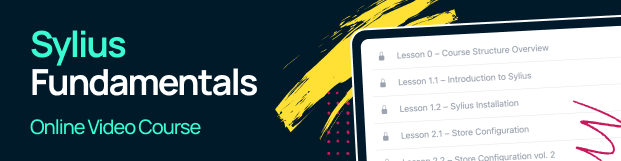Taxation¶
Sylius’ taxation system allows you to apply appropriate taxes for different items, billing zones and using custom calculators.
Tax Categories¶
In order to process taxes in your store, you need to configure at least one TaxCategory, which represents a specific type of merchandise. If all your items are taxed with the same rate, you can have a simple “Taxable Goods” category assigned to all items.
If you sell various products and some of them have different taxes applicable, you could create multiple categories. For example, “Clothing”, “Books” and “Food”.
Additionally to tax categories, you can have different zones, in order to apply correct taxes for customers coming from any country in the world.
How to create a TaxCategory programmatically?¶
In order to create a TaxCategory use the dedicated factory. Your TaxCategory requires a name and a code.
/** @var TaxCategoryInterface $taxCategory */
$taxCategory = $this->container->get('sylius.factory.tax_category')->createNew();
$taxCategory->setCode('taxable_goods');
$taxCategory->setName('Taxable Goods');
$this->container->get('sylius.repository.tax_category')->add($taxCategory);
Since now you will have a new TaxCategory available.
How to set a TaxCategory on a ProductVariant?¶
In order to have taxes calculated for your products you have to set TaxCategories for each ProductVariant you create. Read more about Products and Variants here.
/** @var TaxCategoryInterface $taxCategory */
$taxCategory = $this->container->get('sylius.repository.tax_category')->findOneBy(['code' => 'taxable_goods']);
/** @var ProductVariantInterface $variant */
$variant = $this->container->get('sylius.repository.product_variant')->findOneBy(['code' => 'mug']);
$variant->setTaxCategory($taxCategory);
Tax Rates¶
A tax rate is essentially a percentage amount charged based on the sales price. Tax rates also contain other important information:
- Whether product prices are inclusive of this tax
- The zone in which the order address must fall within
- The tax category that a product must belong to in order to be considered taxable
- Calculator to use for computing the tax
TaxRates included in price¶
The TaxRate entity has a field for configuring if you would like to have taxes included in the price of a subject or not.
If you have a TaxCategory with a 23% VAT TaxRate includedInPrice ($taxRate->isIncludedInPrice() returns true),
then the price shown on the ProductVariant in that TaxCategory will be increased by 23% all the time. See the Behat scenario below:
Given the store has included in price "VAT" tax rate of 23%
And the store has a product "T-Shirt" priced at "$10.00"
When I add product "T-Shirt" to my cart
Then my cart total should be "$10.00"
And my cart taxes should be "$1.87"
If the TaxRate will not be included ($taxRate->isIncludedInPrice() returns false)
then the price of ProductVariant will be shown without taxes, but when this ProductVariant will be added to cart taxes will be shown in the Taxes Total in the cart.
See the Behat scenario below:
Given the store has excluded from price "VAT" tax rate of 23%
And the store has a product "T-Shirt" priced at "$10.00"
When I add product "T-Shirt" to my cart
Then my cart total should be "$12.30"
And my cart taxes should be "$2.30"
How to create a TaxRate programmatically?¶
Note
Before creating a tax rate you need to know that you can have different tax zones, in order to apply correct taxes for customers coming from any country in the world. To understand how zones work, please refer to the Zones chapter of this book.
Use a factory to create a new, empty TaxRate. Provide a code, a name. Set the amount of charge in float.
Then choose a calculator and zone (retrieved from the repository beforehand).
Finally you can set the TaxCategory of your new TaxRate.
/** @var TaxRateInterface $taxRate */
$taxRate = $this->container->get('sylius.factory.tax_rate')->createNew();
$taxRate->setCode('7%');
$taxRate->setName('7%');
$taxRate->setAmount(0.07);
$taxRate->setCalculator('default');
// Get a Zone from the repository, for example the 'US' zone
/** @var ZoneInterface $zone */
$zone = $this->container->get('sylius.repository.zone')->findOneBy(['code' => 'US']);
$taxRate->setZone($zone);
// Get a TaxCategory from the repository, for example the 'alcohol' category
/** @var TaxCategoryInterface $taxCategory */
$taxCategory = $this->container->get('sylius.repository.tax_category')->findOneBy(['code' => 'alcohol']);
$taxRate->setCategory($taxCategory);
$this->container->get('sylius.repository.tax_rate')->add($taxRate);
Default Tax Zone¶
The default tax zone concept is used for situations when we want to show taxes included in price even when we do not know the address of the Customer, therefore we cannot choose a proper Zone, which will have proper TaxRates.
Since we are using the concept of Channels, we will use the Zone assigned to the Channel as default Zone for Taxation.
Note
To understand how zones work, please refer to the Zones chapter of this book.
Applying Taxes¶
For applying Taxes Sylius is using the OrderTaxesProcessor, which has the services that implement the OrderTaxesApplicatorInterface inside.
Calculators¶
For calculating Taxes Sylius is using tax calculators.
To select a proper service we have a one that decides for us - the DelegatingCalculator. Basing on the TaxRate assigned on the Product it will get its calculator type calculate the amount properly.
You can create your custom calculator for taxes by creating a class that implements
the CalculatorInterface
and registering it as a sylius.tax_calculator.your_calculator_name service and tagging it with the sylius.tax_calculator tag.
Built-in Calculators¶
The already defined calculators in Sylius:
- DefaultCalculator - calculates the
amountwith rounding. - DecimalCalculator - calculates the
amountwithout rounding, which results in a distribution of decimal values among the items.